1.) Phone or Computer won't stay connected to the Insty Connect Wifi. -
When you connect your phone or computer to the Insty Connect for the first time, your computer or phone will sense no internet connection (because we have to set it up), and may want to try to 'roam' to a different Wifi network that has an active internet connection. This will cause you to see this message:
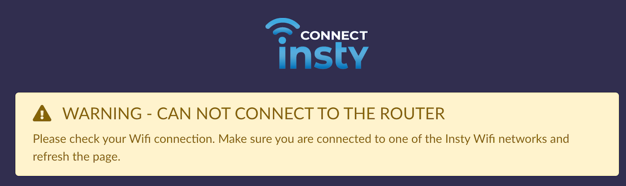
If you see this alert, verify that you're connected to the insty_connect_setup wifi and then make sure to FORGET all other wifi networks around you. This is VERY IMPORTANT as you need to stay connected to the router for the entirety of the Setup Wizard.
If you did not forget all other wifi networks and you got disconnected while running the setup wizard, please click here to see how to factory reset the system and start the wizard again.
2.) No Sim Card Found
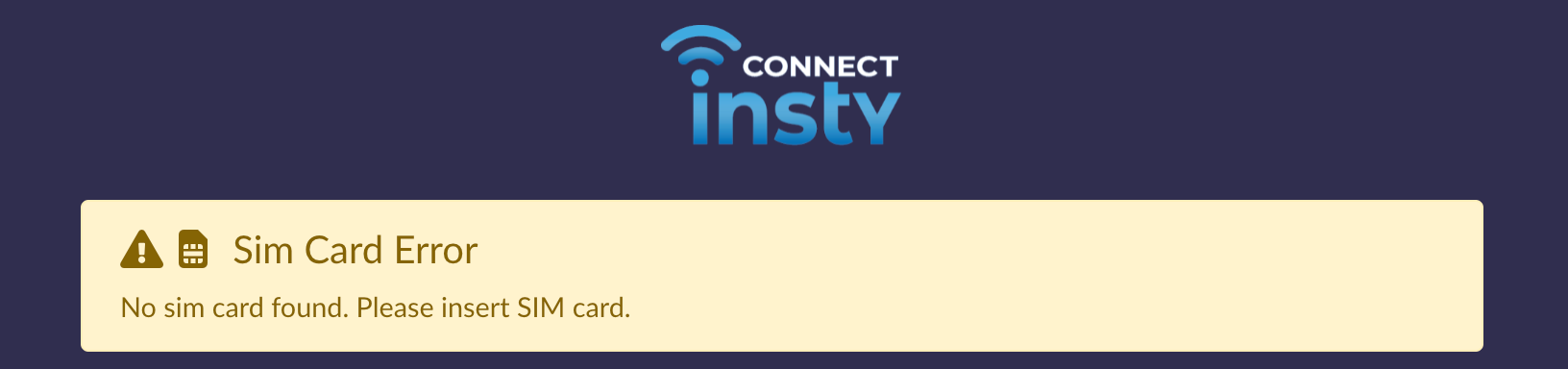
This message simply means the Insty Connect can not read your sim card. If you see this message, try the following:
(Anytime you remove the SIM card from the modem, please unplug the USB data cable)
- Try clicking the Secondary SIM Slot power icon. It will switch the SIM and attempt to read from the other slot.
- Make sure the sim card is fully seated in the sim slot. You'll hear a 'click' sound when you push the sim in.
- Try pushing the sim card so it 'pops' out, then push it back in to hear the 'click'.
- Clean the SIM card contacts with some alcohol, then re-insert.
3.) Status: RECONNECTING...
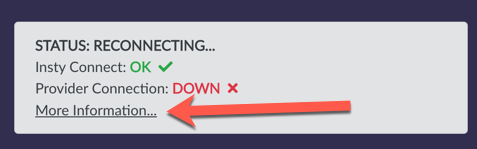
If you see this message, it means the Insty Connect can't sense an internet connection from the provider. A few reasons may be:
- Signal isn't strong enough to connect to the tower. Check that the antenna connectors are properly snug tight on the modem module and that you have a minimum of 1 bar LTE signal in your immediate area.
- Sim Profile settings are incorrect. Click on the 'Current LTE Sim Profile' and double-check the selected provider. If your provider is not in the list, be sure to contact your provider and ask for the APN to insert under the 'other' selection. If the provider or APN is not correct, the IC will not be able to register on the LTE network.
- Tower is denying your registration. If the above are not the issue, it's possible your provider is not allowing you to register on the tower. You'll need to contact your provider and ask them to check your account to ensure everything is correct and that you can connect to the data network.
- Is your SIM capable of being used in the Insty? If you removed a SIM from another device, that SIM may be 'locked' to the original device. Anytime you have a device with a payment plan (installment plan), the SIM is most certainly locked and cannot be used in a different device.
- Are you sure the SIM is active? If you removed the SIM from another device, try re-inserting it into the device it came from and verify that the data is working before re-trying it in the Insty Connect. If the provider simply gave you a SIM card at the store (even if they SAY it's active) most times it is NOT ACTIVE and requires a call to the provider to activate.
- Is your bill paid up? This has happened a few times :). If you have online access to your provider, check that the bill is paid up. Providers will allow registration to the tower in most cases if the bill is overdue, but they will TURN OFF data, so it will look like everything is OK when in fact they shut you off :)
If you are showing signal data and registration on the dashboard, but no internet, it is most likely provider related. If you have service through Insty - please reach out to us and we'll be sure to help. If you are bringing your own SIM/service to the Insty, please contact your provider first and ask about the above items before reaching out to Insty support.
