The 1.2.2 firmware upgrade introduced a new Wifi as Wan hotspot manager called Travelmate. Here's how to set it up to connect to other Wifi systems:
1.) Navigate to Advanced Config (geeky) and enter the router password. (this is the password that you entered on the very first step of setting up the system).
2.) Use the menu on the left hand side to navigate to Services -> Travelmate.
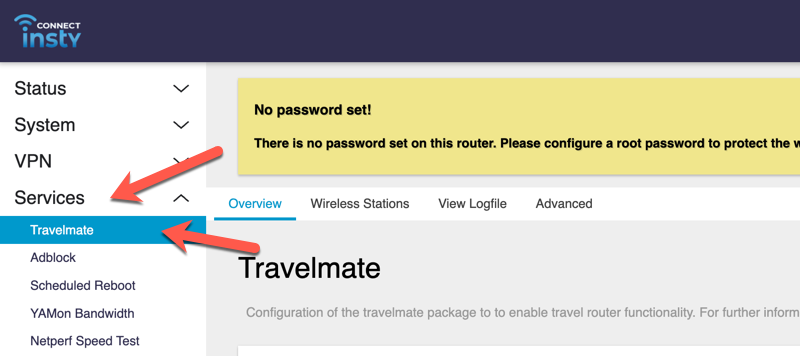
3.) Click on the Wireless Stations tab and click on a radio to scan. The 11G radio is 2.4 ghz (or LR). The 11A radio is 5ghz ( or HS ) network. You may want to scan and try out multiple networks on either frequency to see which one will give you the best speed and results.
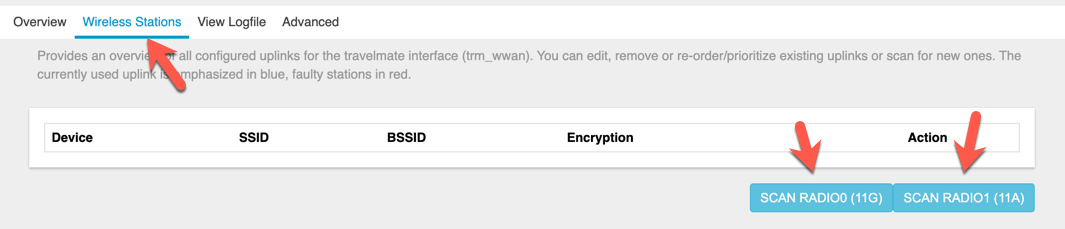
4.) After scanning, it will list nearby networks and if they are open or not (under encryption). Choose the network you would like to add to your uplink list.
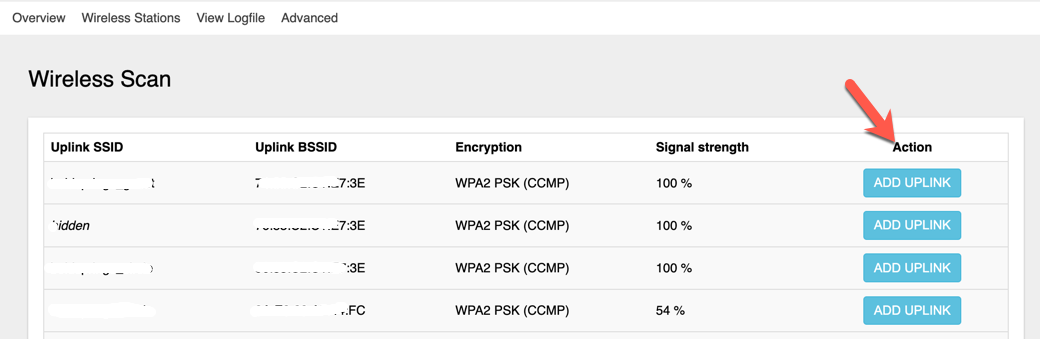
5.) When you choose the network, it will prompt for more info, like a password if there is encryption on the network. Enter in the information and click save.
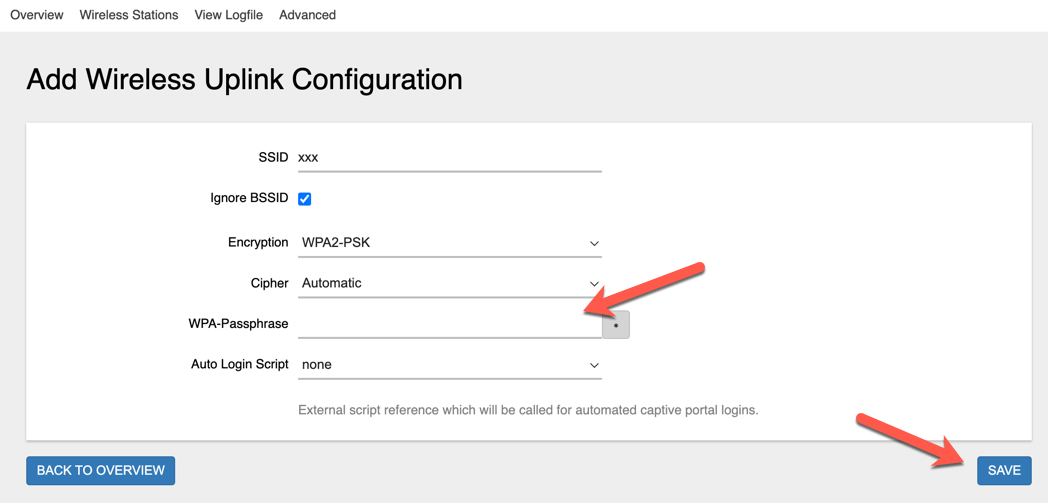
6.) The network will now show up in the Wireless Stations tab where you can make changes or remove it. You can also repeat the steps above to add multiple networks and arrange them in order of priority for the system to connect to automatically.
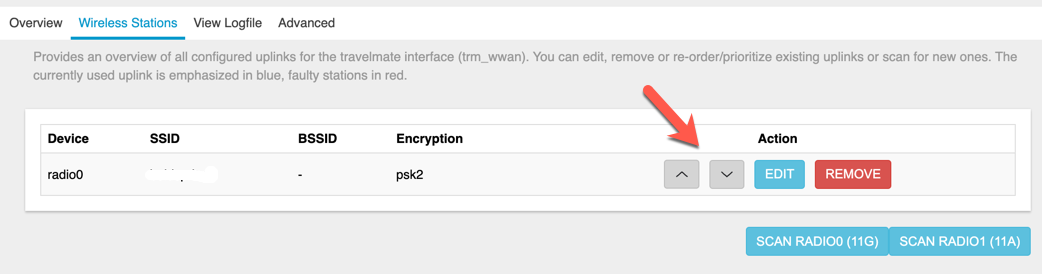
7.) Now, you can click on the overview tab and enable Travelmate and click 'Save and Apply'. This page is where you can watch the 'Runtime information' to see the status of the connection.
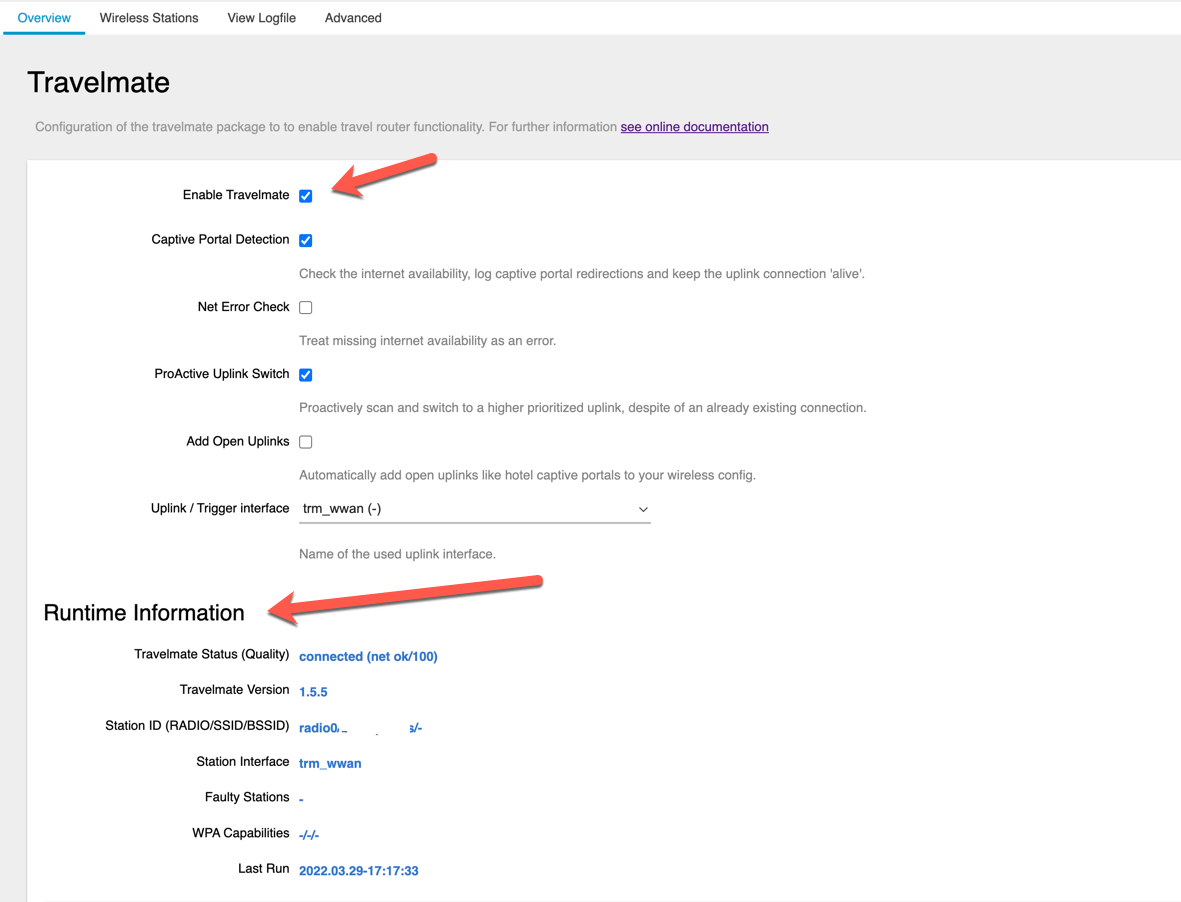
8.) To disable Travelmate, un-check the 'Enable Travelmate' check box, click 'Save and Apply'.
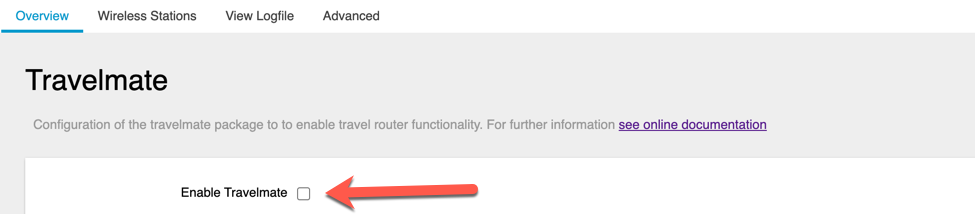

9.) If after disabling the connection is still alive, you may need to remove the wireless station from the 'Wireless Stations' page.

