This article will show you how to upload files (such as pdf) and get the link URL for that file for use in your Instymailer emails or other uses.
1.) Log into your Client area and select the hosting account you would like to work with.
2.) Scroll to the Insty.links section of the hosting tools and select File manager.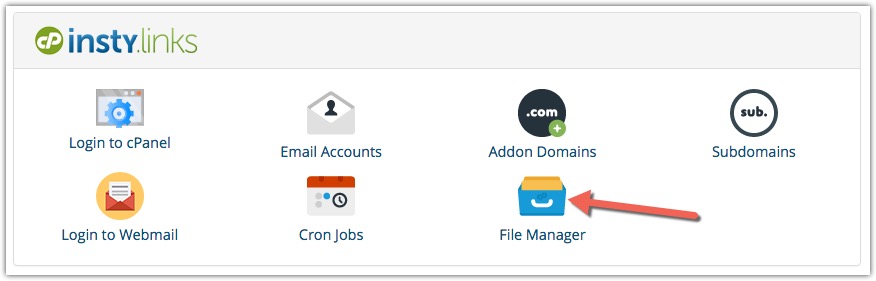
3.) Click on the file folder icon next to "public_html (do not click on the words "public_html)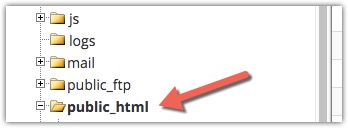
At this point, you can upload a file directly into public_html, or you can create a new folder to store your uploaded file.
If you upload a file to your public_html folder, your link url will be:
http://yourdomain.com/yourfilename
If you upload a file into a folder inside the public_html folder, your link will be:
http://yourdomain.com/foldername/yourfilename
Let's upload a file in the public_html to see how it works:
a.) Click the upload button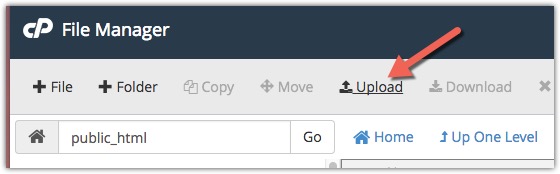
b.) Select or drag the file to the screen to upload: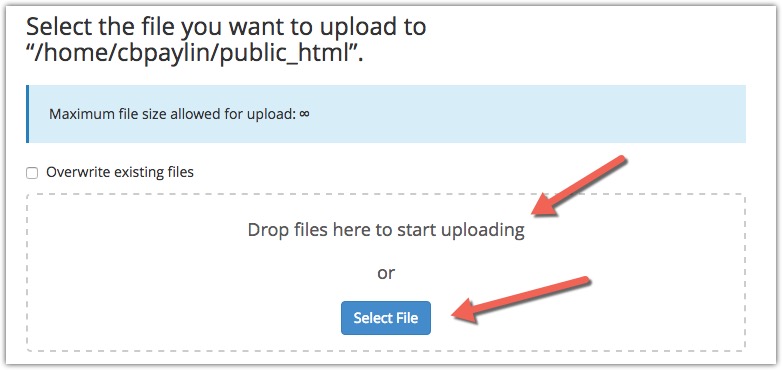
*do not use spaces in the filename as this will result in a link that does not work.
In this sample tutorial, I uploaded pdf-sample.pdf to my public_html folder: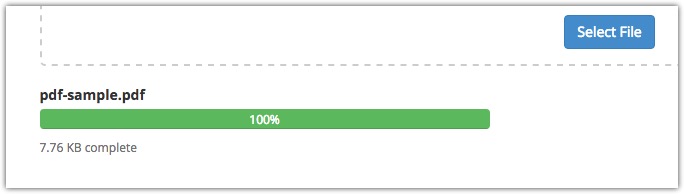
My link for this would be:
http://cbpaylink.com/pdf-sample.php
(sample link for our tutorial only - replace domain and filename with the file you uploaded).
Now, let's create a folder and upload the file into a sub folder inside public_html:
a.) Make sure you are still on the public_html folder in the left hand pane, and click the + Folder button at the top: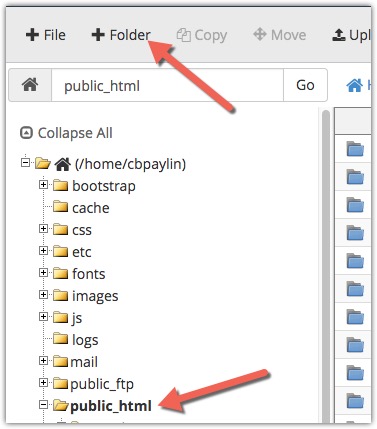
b.) Type in a folder name *DO NOT USE SPACES IN YOUR FOLDER NAME*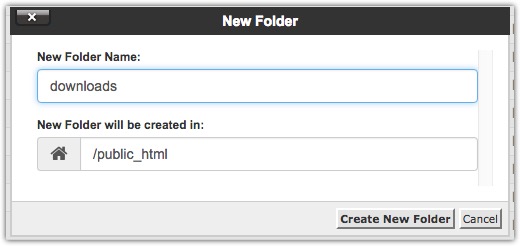
c). After folder creation, double-click on the folder name:
c). Follow the steps a and b above to upload your file.
My link for this would be:
http://cbpaylink.com/downloads/pdf-sample.php
(sample link for our tutorial only - replace domain and filename with the file you uploaded).
